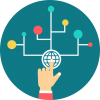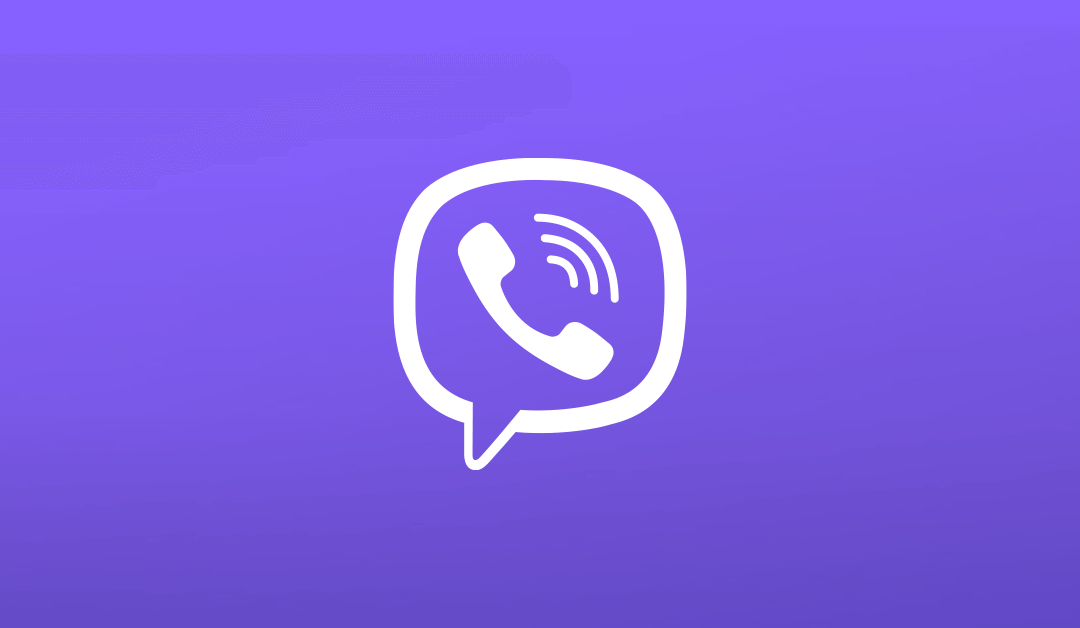How To Make Viber Video Call: Viber is an instant messaging application designed for the iPhone and was a direct competitor to Skype. The Viber app has brought out many unique features and thus gained popularity. It is more than a messenger app when compared with its rivals and is one of the top apps. The outstanding feature in the Viber app is the Viber Video Call option, and it is found to be the mark. The call quality in Viber is simply superb, and it lets you converse without any hassle. Video calling on Viber is not a complicated task, and anyone could follow the article to know how to make Viber Video Call. To make you clear about the Viber video call, we are providing guidelines for all the platforms. So you can find how to make Viber Video Call on Desktop, Viber Video Call on Android and iOS, and Viber Video calls on Windows 10. Also, you can find out how to answer Viber video calls.
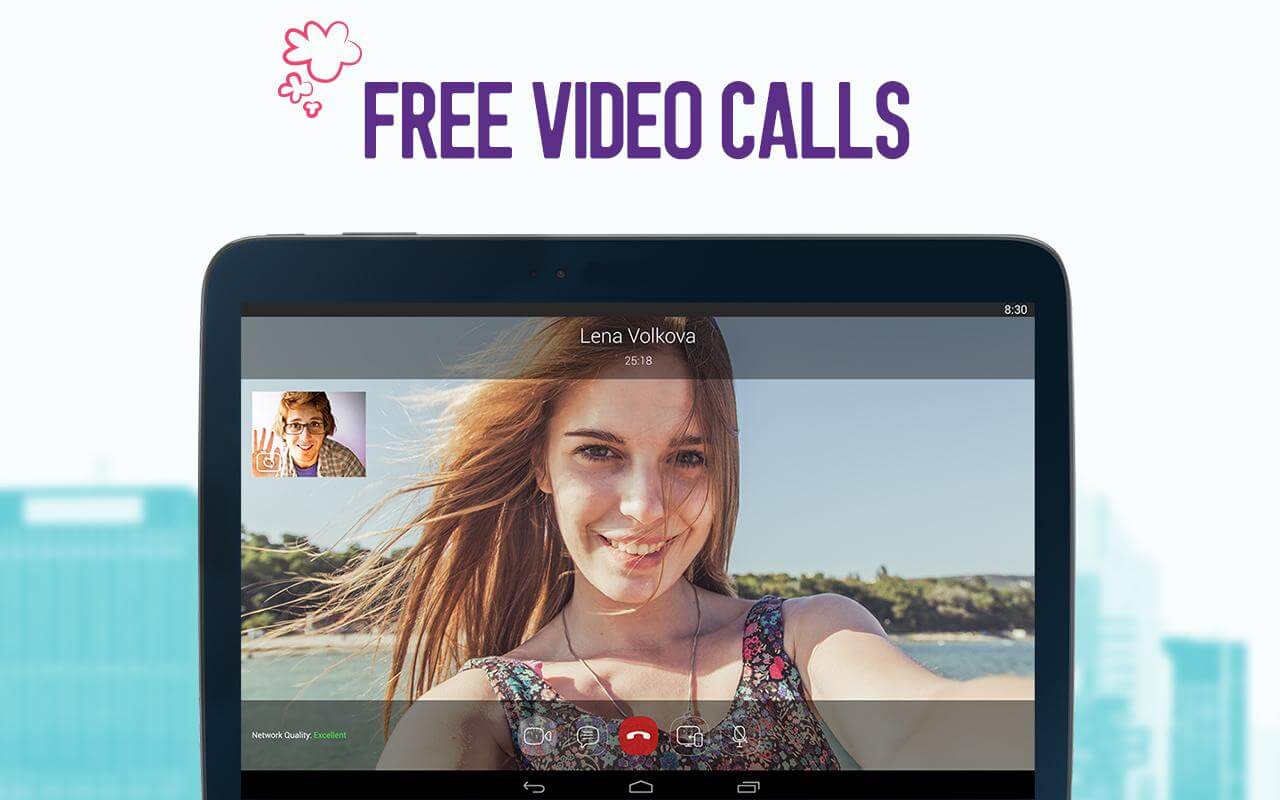
If you wanted to make a video call using Viber and probably if you have no idea about it, then you are in the right place. Just follow the steps for any of the platforms mentioned above to make a video call. The advantage of placing a video call is one could talk face-to-face. When you feel your dear one’s voice is not enough, then switch to the video calling option. Feel the closeness and stay updated no matter where ever you are with Viber Video calling option.
How to Make Viber Video Call?
The steps and procedure for how to make a Viber Video Call differ for each of the platforms. So get details for the respective platform you use from below. With the simple steps, you could get a clear idea of dealing with Viber video calls. The blog discusses how to make Viber Video Calls on Desktop, Android and iOS, and Windows 10 platforms. Get in to know about it.
1. Viber Video Call on Android & iOS
Pre-requisite to make Viber Video Calls on Android and iOS.
To activate Viber Video call on iOS, you need Viber version 5.0 or later, iPhone 4S or later, and iOS 7 or later.
To activate Viber Video call on Android, you must e using Viber version 5.0 or later, Android 4.0 or later, Front Camera 1.3 megapixels or more, Internal Memory 1.5 GB Ram or more and ARMv7 Processor.
Methods to Make Viber Video Calls on iOS & Android
There are three distinct ways through which you can place Viber video calls on both Android and iOS platforms. For both, one could follow the same procedure. The three possible ways are as follows.
- Start a Viber video call from your chat screen.
- Start a Viber video call from your contact’s info screen.
- Start a Viber video call from your calls screen.
1. Viber video call from your chats screen: Open the Viber Chat and click on the video call icon.
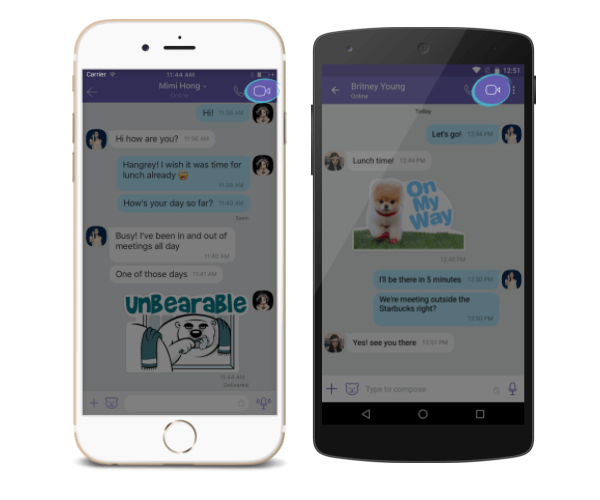
2. Viber video call from your contact’s info screen: Open your Contacts screen and select the contact to whom you wanted to call. Now click on Free Video Call option.
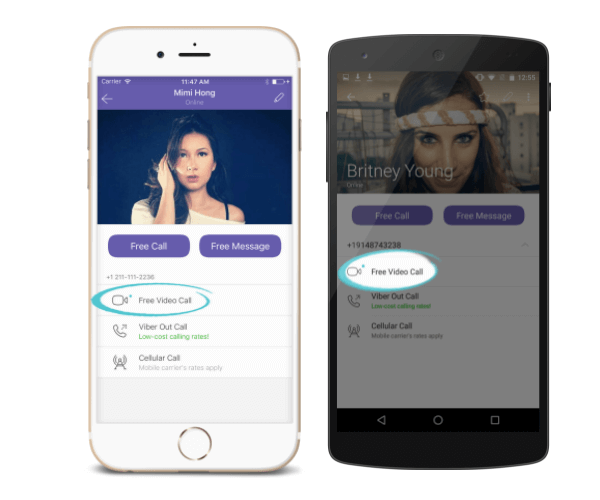
3. Viber video call from your calls screen: Open your calls screen and click on the video call icon that is present next to the name of the contact you want to call.
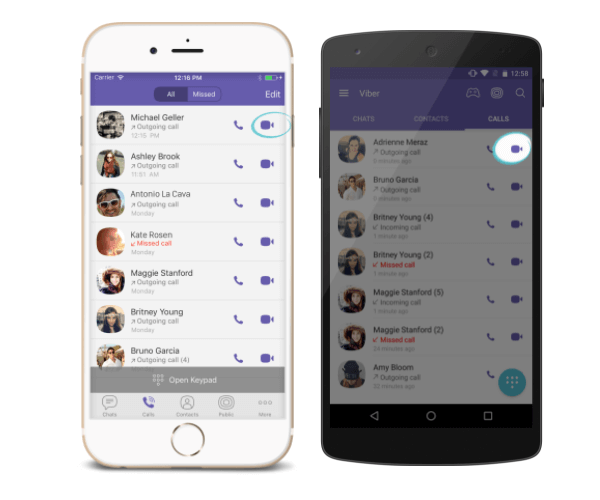
2. Viber Video Call on Desktop
Follow the steps to make Viber Video Call on Desktop.
1. Open your Contacts screen.
2. Select the contact member to whom you want to place a call.
3. Now a Viber chat will open with that user. Just click the video icon to begin a video call on Viber Desktop.
An alternative way to do Viber Video Calling on the desktop is by
1. Open an existing Viber chat with whom you would like to place the call.
2. Click on the video icon to begin a call
Note: When your video call is first answered, the other user will be in an audio call on their end. Then they have to manually select to turn on their video so you could see them.
3. Viber Video Call on Windows 10
With the release of Viber for Windows 10, one can finally make and receive video calls from all the Windows 10 devices. Note that when you first answer an incoming video call, you will be in an audio call mode on your end. You have to click the video call button so that you can see the other person. Follow the steps below to do Viber Video Calling on Windows 10 devices.
1. Open the Contacts screen on the Viber app.
2. Select Viber Only option.
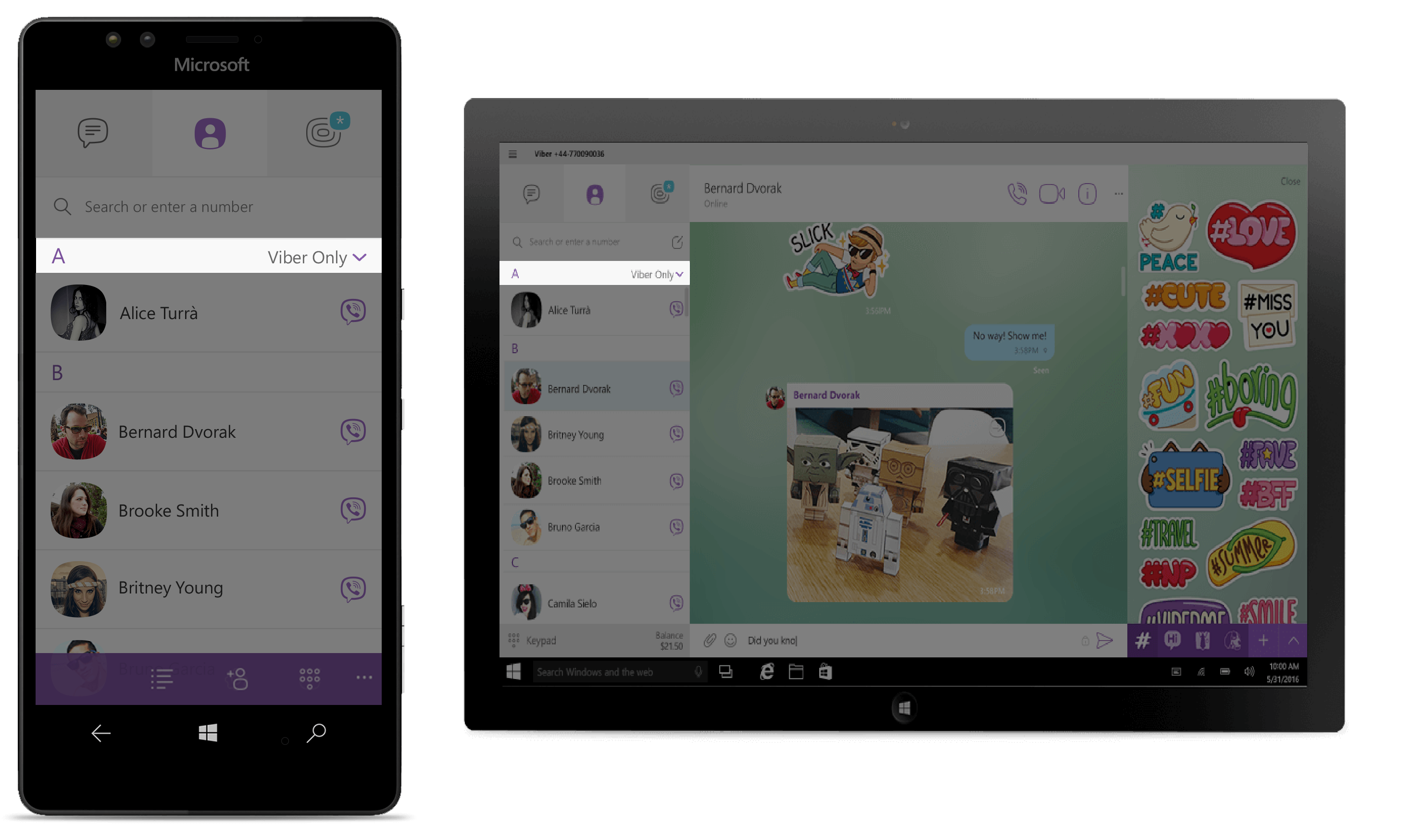
3. Now, select the contact whom you wanted to call.
4. Click on the video call button to place a video call.
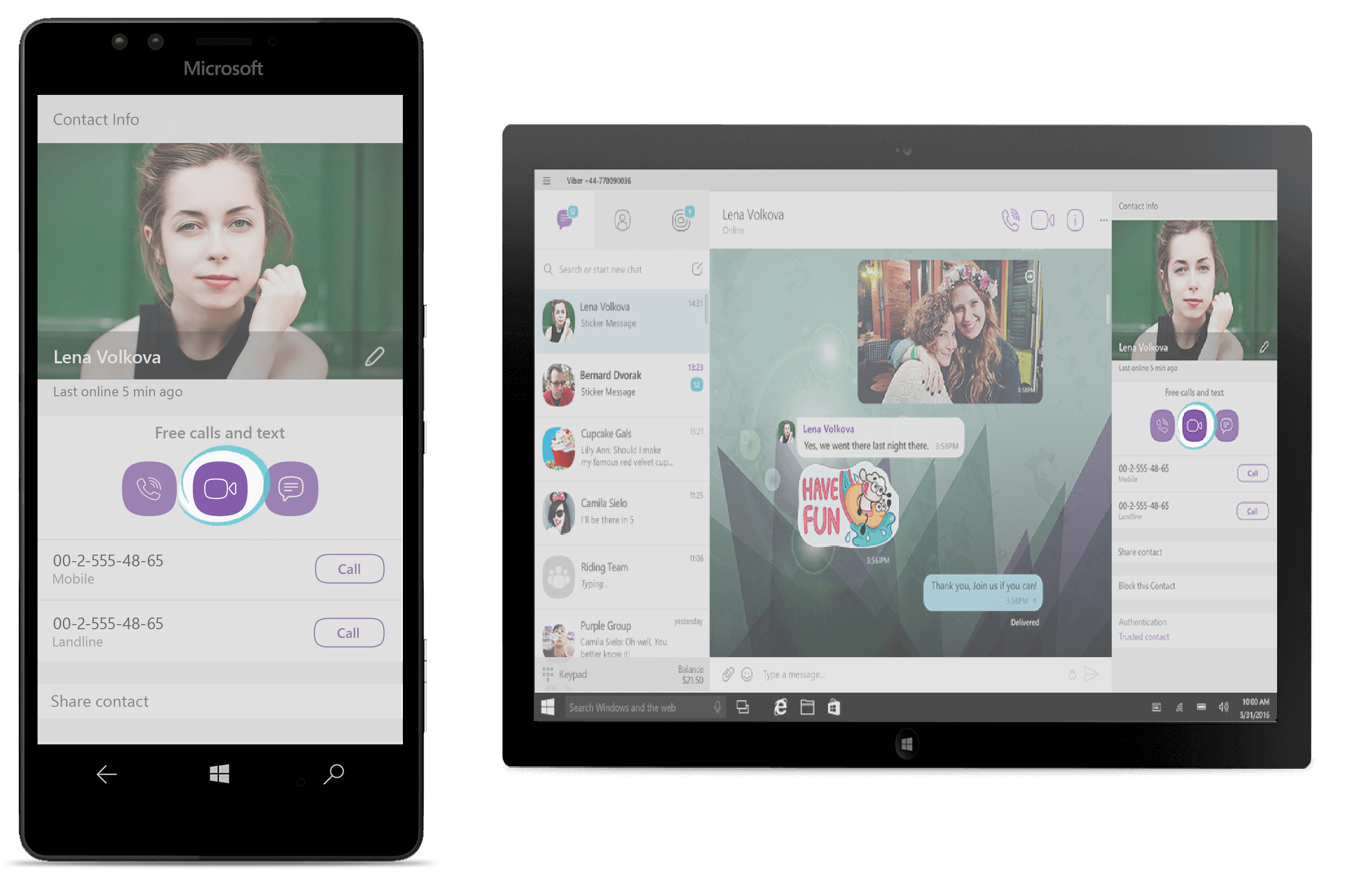
Alternatively, make Viber Video Calling on Windows 10 devices by
1. Open the 1-on-1 chat on your Viber app.
2. Click on the video call button and start video calling.
That’s it, and you can follow any of the above-stated methods for your respective platforms and enjoy Viber video calling.
How to Answer for Viber Video Call?
Whenever you get a call via the Viber app, respond to the call by swiping the green button. Note that if you are the first to answer the video call, then your contact will not be visible to you. So to turn your video on, you must click on the video call button.
You may also Like Viber Sign Up and Viber Login
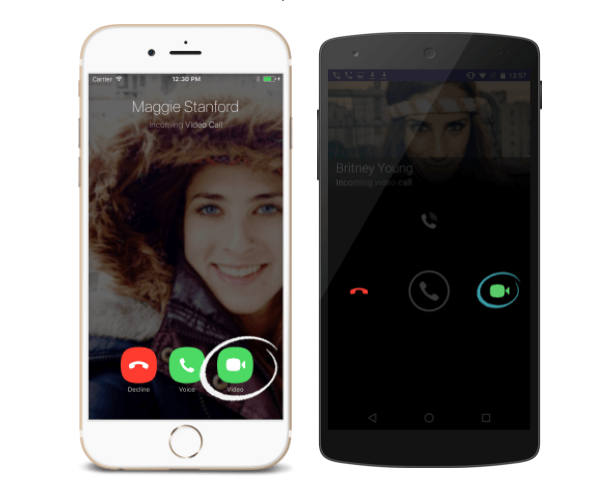
How to Switch From An Audio To Video Call?
If you are on an audio call, and if you wanted to go to video call then just click on the video call button.
iOS users can click on the minimise button to continue the video call while using other aspects of your Viber app. Viber supports multi-tasking. Android users can click on the back button at the bottom of the screen to minimise the video display.
That’s it and you are done with the Viber Video Calling.
Hope the article is useful to you. For any queries about How To Make Viber Video Call, please let us know from your comments. Thank you.